Chatgpt’s generative AI feature can be utilized in Google Sheets to expedite content creation and automate repetitive tasks such as editing each row manually. It is very frustrating and time-consuming, but the good news is with the help of AI, more and more tasks now can be carried out automatically. All we need is Install the GPT extension, connect it to the OpenAI ChatGPT API key, set up the paid account if you don’t have one, and start practicing the GPT functions in Sheets. The installation process is straightforward and easy, the hard part is to get used to using the prompts. Don’t worry, I am going to explain it to you step by step.
How to Add the GPT for Sheets and Docs Extension to Google Sheets?
Open Google Sheets-> Extensions-> Add-ons-> Get Add-ons-> Install GPT forSheets and Docs by Talarian
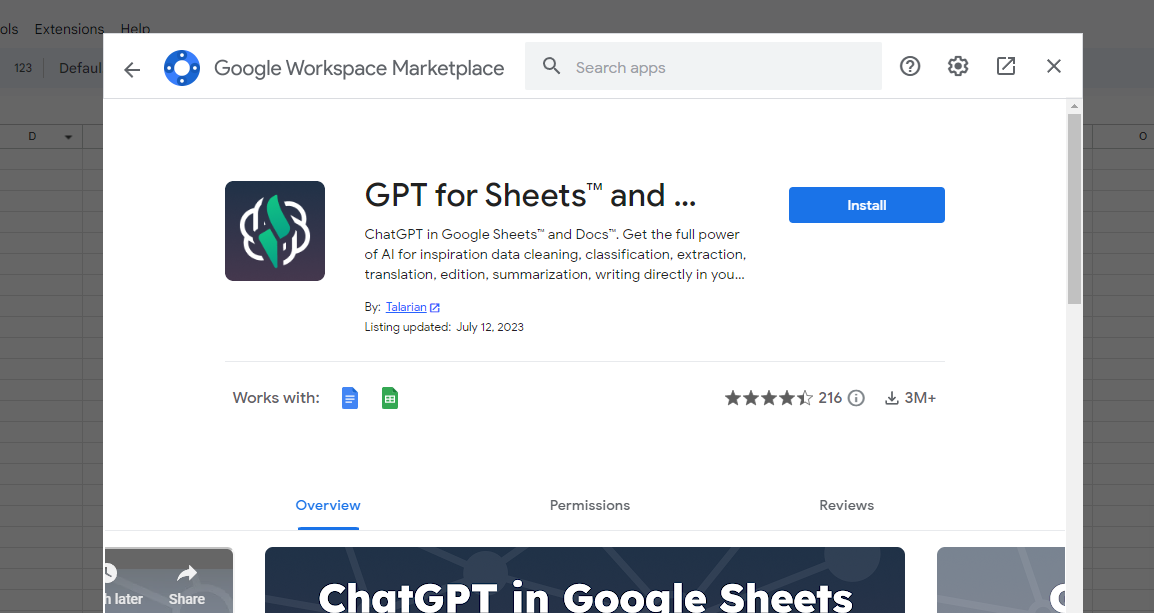
How to set up a paid account with OpenAI?
In order to access the OpenAI API key, firstly you need to create an account in OpenAI-> click Manage Account
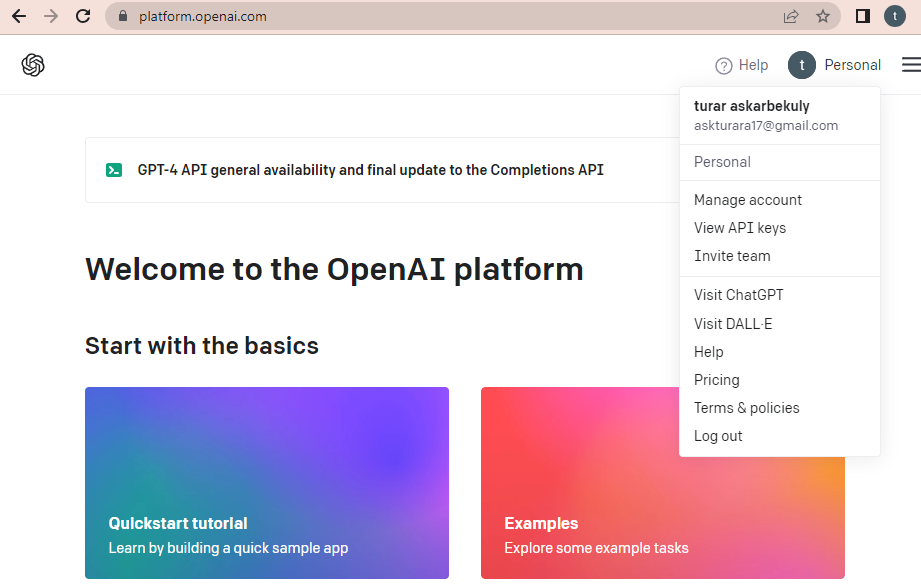
Once the free trial period expires, in the billing dashboard set up the paid account by adding a payment option.
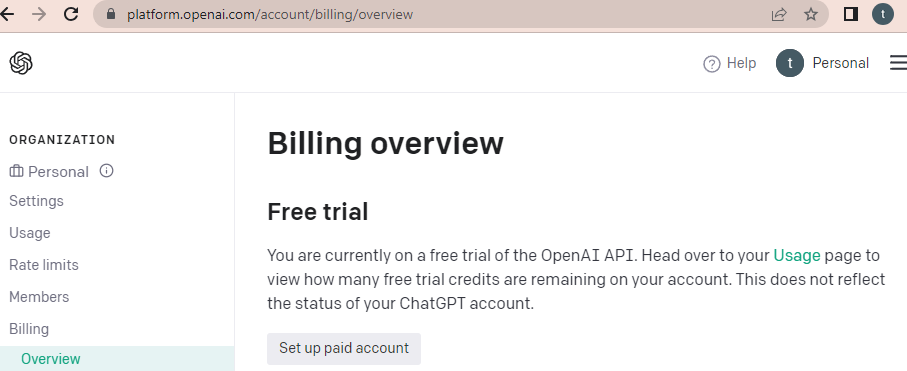
How to Add an OpenAI API Key?
Click API keys-> Create a new secret key-> Enter the name->
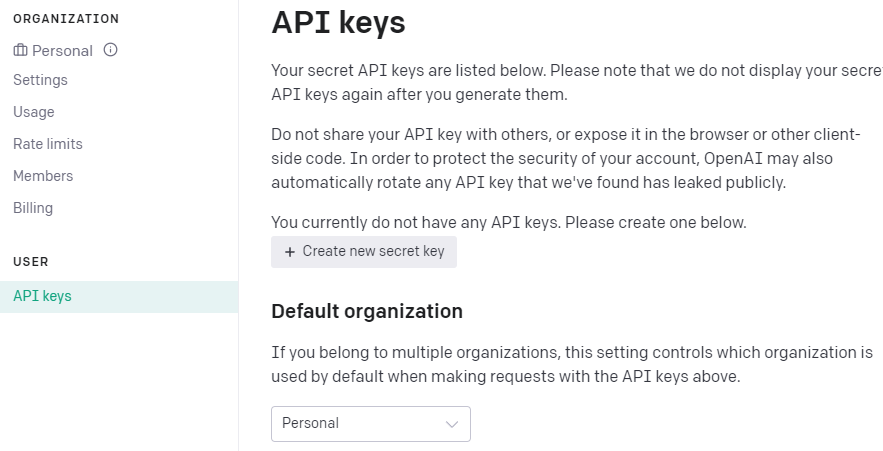
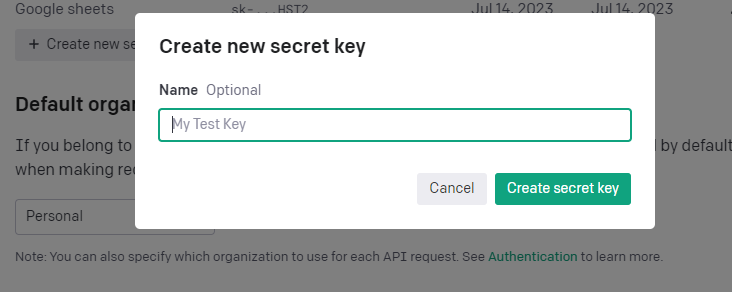
Add the API key to clipboard->Save the API key somewhere safe->
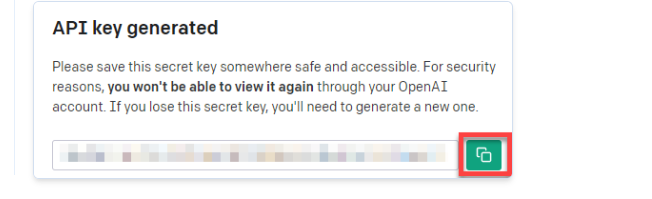
Paste it in Google Sheets Openai API key setup window
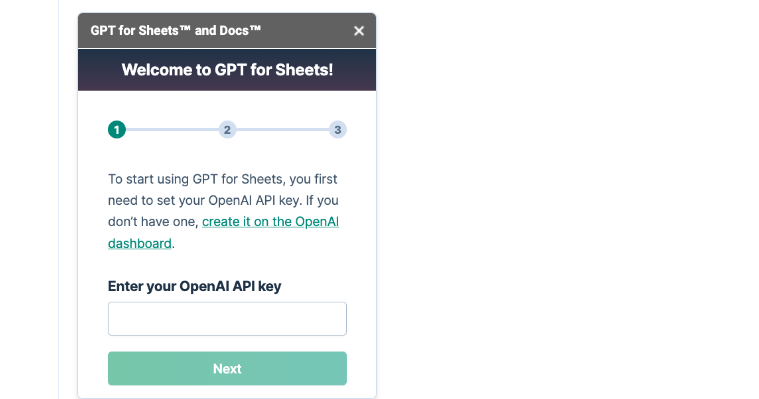
Good job, You have successfully set up the OpenAI paid account, generated an API key, and connected the GPT for Sheets extension to OpenAI.
How much does the OpenAI API key access cost?
OpenAI costs depend on the length of the prompt and the response. 1000 executions would cost $0.45 if the prompt is short and the GPT model is set at 3.5 turbo. If you choose GPT-4 model, the price is going to go up. At any rate, the cost of OpenAI is affordable, you can use the calculator to approximate the monthly billing.
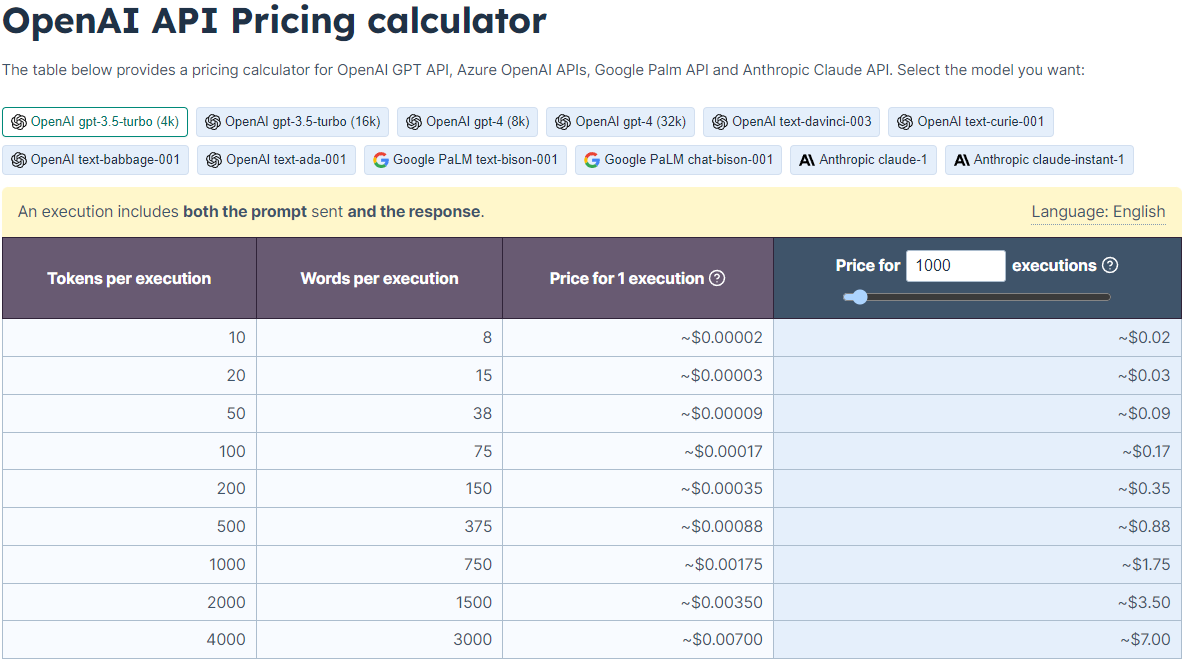
What ChatGPT can be used for in Google Sheets?
The GPT model can transform your experience of Google Sheets in the following ways:
Generate content: GPT can populate cells with text content, such as article paragraphs, product descriptions, or email templates.
Summarize data: You can provide GPT with a range of data, and it can generate a summary or analysis based on that data, highlighting key points or trends.
Clean up data: GPT can help clean up and standardize data in your spreadsheet, such as removing duplicates, correcting formatting issues, or applying consistent formulas.
Translate text: If you have text in one language that needs to be translated into another, GPT can provide translations directly within Google Sheets.
Generate test data: GPT can populate cells with random or sample data to help you test formulas, functions, or scenarios in your spreadsheet.
Assist with data filtering and sorting: GPT can provide suggestions for filtering and sorting data based on specific criteria or patterns.
GPT Functions in Google Sheets
GPT Function Syntax
GPT Function has the following syntax, where the prompt is a mandatory value. The prompt has to contain either command or the cell/range of cells, where the command is written.
=GPT(prompt, [value], [temperature], [max_tokens], [model])
Examples:
=GPT(“Suggest 3 niche markets in e-commerce that are trending”)
=GPT_TABLE(B6,B7)
Temperature, max tokens, and model parameters are not required, if need be they can be adjusted on the right side GPT for the Sheets side panel.
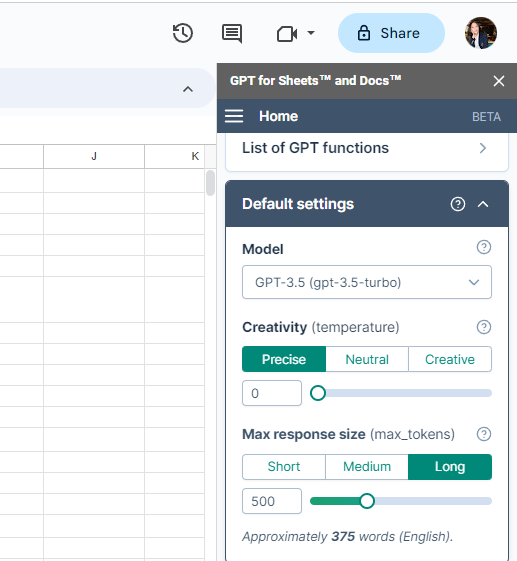
Generate Data Lists
=GTP_HLIST("List expenses of a website blogger")GTP_HLIST generates a list in rows, while GTP_LIST generates a list in columns
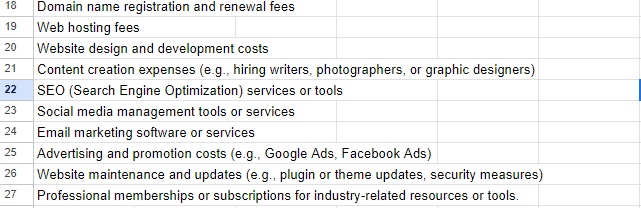
Generate Data Tables
GPT_TABLE is one of the most useful GPT functions for Google Sheets since it organizes AI-generated content in tables and makes the comprehension of data easier. It can also be used to create dummy data within seconds. The GPT Table function is going to be a time-saving hack for engineers and data analysts that work with databases.
=GPT_TABLE("top 10 most eaten fruits and their nutrition data")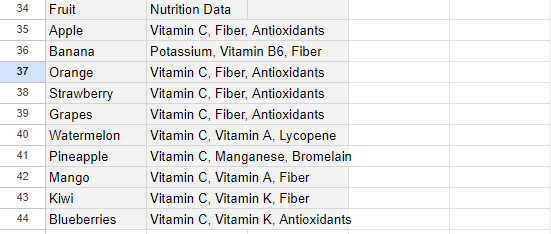
Format Data
GPT_FILL fills a range according to the examples we provide. It can also be used to format the data.
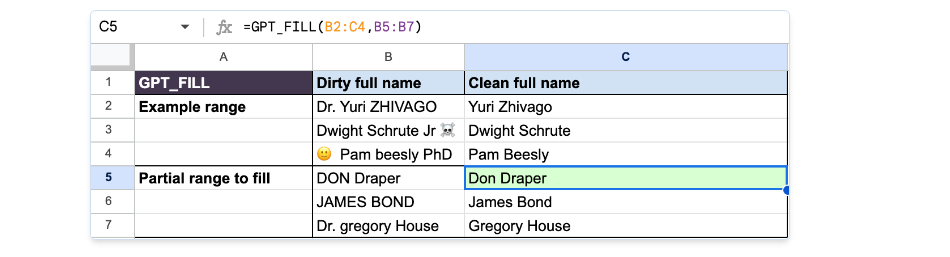
GPT_FORMAT is used to format dates, currencies, addresses, names, etc.

GPT_EDIT fixes grammar mistakes.

GPT_MAP is used to find the matching values

Final Thoughts on GPT for Sheets
By integrating GPT into Google Sheets, you can tap into the power of AI to enhance your data processing and content generation workflows. GPT’s natural language processing capabilities enable it to understand and generate human-like text, making it a valuable tool for a wide range of tasks.
The ability to generate content using GPT is particularly useful for professionals in fields such as content writing, marketing, and data analysis. With just a prompt, GPT can generate paragraphs, summaries, or even complete articles, saving you time and effort in manual content creation.
It’s important to note that while GPT is a powerful tool, it is crucial to review and verify the generated content or suggestions to ensure accuracy and suitability for your specific needs. GPT functions should be seen as tools to assist and accelerate your work, but human oversight and validation are still necessary to ensure high-quality outputs.
Today, you have learned the installation process of the Chatgpt extension for Google Sheets and tried to extract data, edit content, create tables, and generate text. With the combination of Google Sheets and GPT, you can unlock new levels of productivity, streamline your workflows, and generate high-quality content with ease.
If you are interested in learning more about productivity hacks and other AI-powered tools, check out the other posts.
